Markdown Guide
- Published on •13 min read
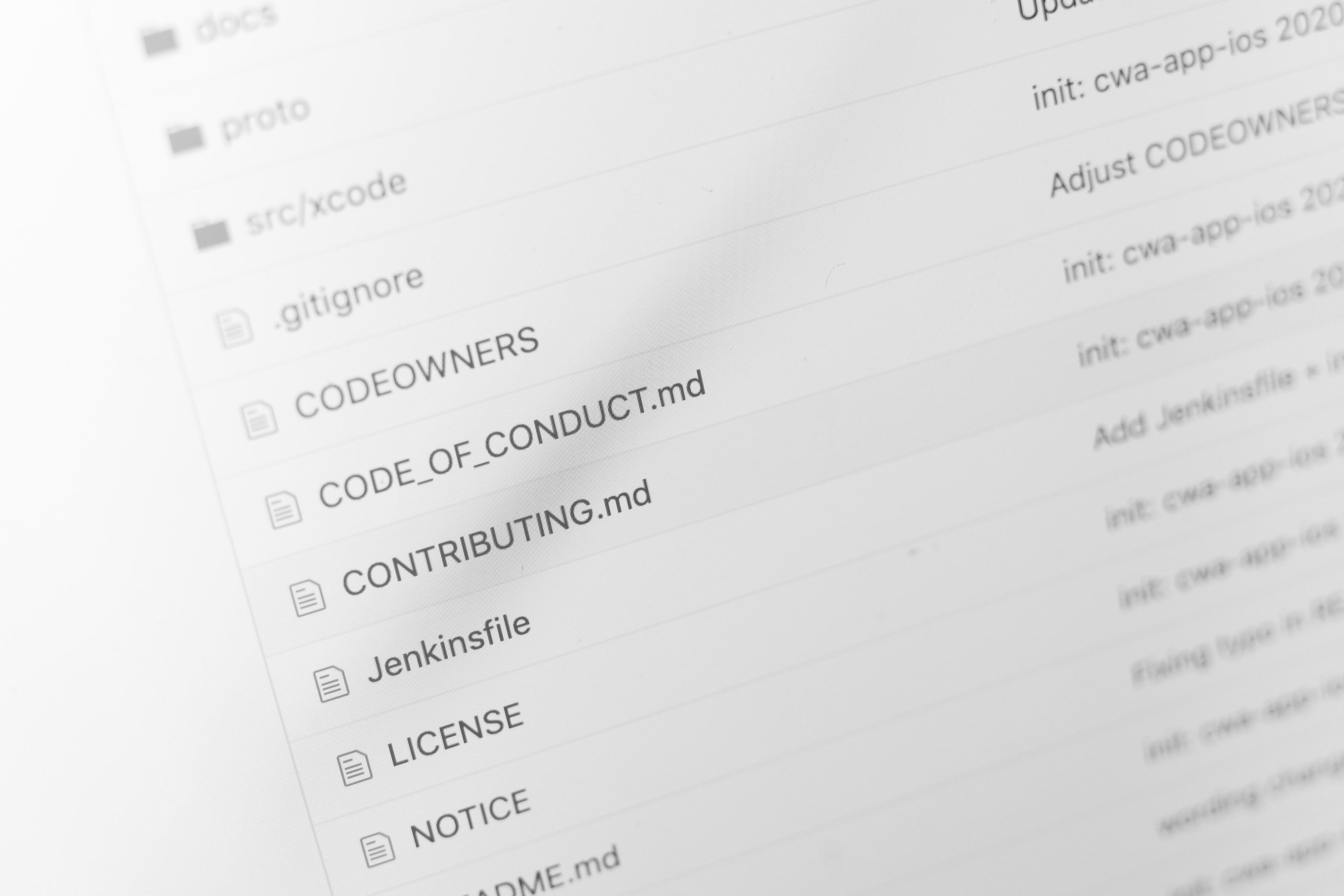 Photo by Roozbeh Eslami on Unsplash
Photo by Roozbeh Eslami on UnsplashIntroduction
Markdown and Mdx parsing is supported via unified, and other remark and rehype packages. next-mdx-remote allows us to parse .mdx and .md files in a more flexible manner without touching webpack.
GitHub flavored markdown is used. mdx-prism provides syntax highlighting capabilities for code blocks. Here's a demo of how everything looks.
The following markdown cheatsheet is adapted from: https://guides.github.com/features/mastering-markdown/
What is Markdown?
Markdown is a way to style text on the web. You control the display of the document; formatting words as bold or italic, adding images, and creating lists are just a few of the things we can do with Markdown. Mostly, Markdown is just regular text with a few non-alphabetic characters thrown in, like # or *.
Syntax guide
Here’s an overview of Markdown syntax that you can use anywhere on GitHub.com or in your own text files.
Table of Contents
- Introduction
- What is Markdown?
- Syntax guide
- Admonitions
- Usage:
- Admonitions also supports markdown content:
- Headers
- Alternate Syntax:
- Emphasis
- Strikethrough
- Lists
- Links
- Images
- Code Blocks
- Inline code
- Basic Code block
- With title
- With title and line numbers:
- Line highlighting
- Table
- Blockquotes
- Collapsible Section
- Horizontal Rule
- Task Lists
- Footnotes
Admonitions
Admonitions are colorful blocks to highlight something and bring to immediate attention. Inspired from Docusaurus v2.
Usage:
::: followed by the type and closing with :::.
warning
something that tells you to be careful or tells you about something, usually something bad, before it happens
note
a brief record of something written down to assist the memory or for future reference; a record or outline of a speech, statement, testimony, etc.
question
a sentence in an interrogative form, addressed to someone in order to get information in reply.
quote
to repeat (a passage, phrase, etc.) from a book, speech, or the like, as by way of authority, illustration, etc.
tip
a small piece of useful advice about something practical
important
having great value or influence; very necessary; (used about a person) having great influence or authority
caution
great care, because of possible danger; to warn somebody not to do something
docs
Manuals, listings, diagrams, and other hard- or soft-copy written and graphic materials that describe the use, operation, maintenance, or design of software or hardware:
Headers
To create a heading, add number signs (#) in front of a word or phrase. The number of number signs you use should correspond to the heading level. For example, to create a heading level three (<h3>), use three number signs (e.g., ### My Header).
| Markdown | HTML | Rendered |
|---|---|---|
# Heading level 1 | <h1>Heading level 1</h1> | Heading level 1 |
## Heading level 2 | <h2>Heading level 2</h2> | Heading level 2 |
### Heading level 3 | <h3>Heading level 3</h3> | Heading level 3 |
#### Heading level 4 | <h4>Heading level 4</h4> | Heading level 4 |
##### Heading level 5 | <h5>Heading level 5</h5> | Heading level 5 |
###### Heading level 6 | <h6>Heading level 6</h6> | Heading level 6 |
Alternate Syntax:
Alternatively, on the line below the text, add any number of == characters for heading level 1 or -- characters for heading level 2.
| Markdown | HTML | Rendered |
|---|---|---|
| Heading level 1 =============== | <h1>Heading level 1</h1> | Heading level 1 |
| ## Heading level 2 --------------- | <h2>Heading level 2</h2> | Heading level 2 |
Emphasis
| Markdown | HTML | Rendered |
|---|---|---|
Emphasis, aka italics, with*asterisks* or_underscores_ | Emphasis, aka italics, with<em>asterisks</em> or<em>underscores</em> | Emphasis, aka italics, with asterisks or underscores |
Emphasis, aka bold, with**asterisks** or__underscores__ | Emphasis, aka bold, with<strong>asterisks</strong> or<strong>underscores</strong> | Emphasis, aka bold, with asterisks or underscores |
Combined emphasis with**asterisks and <br/>__underscores__** | Combined emphasis with asterisks and underscores | Combined emphasis with asterisks and underscores |
Strikethrough
Any word wrapped with two tildes (like ~~this~~) will appear crossed out.
Lists
| Markdown | Rendered |
|---|---|
| 1. First ordered list item 2. Another item 1. Actual numbers don't matter, just that it's a number 3. And another item. |
|
| - First item - Second item - Third item - Fourth item |
|
| - Unordered list can use asterisks * Or minuses + Or pluses |
|
Links
To create a link, enclose the link text in brackets [Wikipedia] and then follow it immediately with the URL in parentheses (https://wikipedia.com). [Wikipedia](https://wikipedia.com)
You can optionally add a title for a link. This will appear as a tooltip when the user hovers over the link. To add a title, enclose it in parentheses after the URL. [Wikipedia](https://wikipedia.com "a free online encyclopedia")
| Markdown | Rendered |
|---|---|
[I'm an inline-style link](https://dhanrajsp.me) | I'm an inline-style link |
[I'm an inline-style link](https://dhanrajsp.me "An Idiosyncratic Blog") | I'm an inline-style link |
[I'm a reference-style link][reference][reference]: https://www.mozilla.org | I'm a reference-style link |
[You can use numbers for reference-style link definitions][1][1]: https://react.com | You can use numbers for reference-style link definitions |
Or leave it empty and use the [link text itself]. | Or leave it empty and use the (link text itself). |
Images
Linking images is similar to creating links, by appending a ! in front of the link. 
Code Blocks
Showcase samples of code with fenced code blocks and syntax highlighting. Additional support for Title, Line Numbers and Line Highlights using meta options.
Inline code
Inline code has back-ticks around it. Inline code can also be wrapped with links.
Basic Code block
There are two ways to create code block:
- Blocks of code are either fenced by lines with three back-ticks (```),
- or are indented with four spaces.
```
{
"compilerOptions": {
"baseUrl": ".",
"paths": {
"@/components/*": ["components/*"],
"@/data/*": ["data/*"],
"@/layouts/*": ["layouts/*"],
"@/lib/*": ["lib/*"],
"@/css/*": ["css/*"]
}
}
}
```
To add syntax highlighting, specify a language next to the back-ticks before the fenced code block.
```json
{
"compilerOptions": {
"baseUrl": ".",
"paths": {
"@/components/*": ["components/*"],
"@/data/*": ["data/*"],
"@/layouts/*": ["layouts/*"],
"@/lib/*": ["lib/*"],
"@/css/*": ["css/*"]
}
}
}
```
With title
To show the file name, include the meta title="jsconfig.json"
```json title="jsconfig.json"
{
"compilerOptions": {
"baseUrl": ".",
"paths": {
"@/components/*": ["components/*"],
"@/data/*": ["data/*"],
"@/layouts/*": ["layouts/*"],
"@/lib/*": ["lib/*"],
"@/css/*": ["css/*"]
}
}
}
```
With title and line numbers:
To show line numbers, add the meta showLineNumbers.
```json title="jsconfig.json" showLineNumbers
{
"compilerOptions": {
"baseUrl": ".",
"paths": {
"@/components/*": ["components/*"],
"@/data/*": ["data/*"],
"@/layouts/*": ["layouts/*"],
"@/lib/*": ["lib/*"],
"@/css/*": ["css/*"]
}
}
}
```
Line numbers can be started at an arbitrary point as well using the meta showLineNumbers=n, where n = digits.
//```javascript title="rehype.js" showLineNumbers=65
const calculateStartingLine = (meta) => {
const RE = /showLineNumbers=(?<lines>\d+)/i
// pick the line number after = using a named capturing group
if (RE.test(meta)) {
const {
groups: { lines },
} = RE.exec(meta)
return Number(lines)
}
return 0
}
//```
Line highlighting
Line highlighting can be done using the meta {n}.
{2}- This will highlight line #2.{2,4,6}- This will highlight line #2, #4 and #6 only.{2-10}- This will highlight line #2 through #10 (inclusive).
```html title="sample.html" showLineNumbers {2,4,6}
<div>
<h1>Code blocks and line highlighting</h1>
<p>Use the meta property to enable features</p>
<p>Highlighted lines are syntax colored</p>
</div>
```
Table
Tables aren't part of the core Markdown spec, but they are part of GFM.
Colons can be used to align columns.
| Tables | Are | Cool |
| ------------- | :-----------: | ----: |
| col 3 is | right-aligned | $1600 |
| col 2 is | centered | $12 |
| zebra stripes | are neat | $1 |
There must be at least 3 dashes separating each header cell.
The outer pipes (|) are optional, and you don't need to make the
raw Markdown line up prettily. You can also use inline Markdown.
| Markdown | Less | Pretty |
| -------- | --------- | ---------- |
| _Still_ | `renders` | **nicely** |
| 1 | 2 | 3 |
Colons can be used to align columns.
| Tables | Are | Cool |
|---|---|---|
| col 3 is | right-aligned | $1600 |
| col 2 is | centered | $12 |
| zebra stripes | are neat | $1 |
There must be at least 3 dashes separating each header cell. The outer pipes (|) are optional, and you don't need to make the raw Markdown line up prettily. You can also use inline Markdown.
Blockquotes
Blockquotes are very handy to showcase a phrase or a text said by another person. To start a blockquote, simply prefix with >. To have multiple blockquotes in the same container, keep adding a > on each line.
Blockquotes are very handy to showcase a phrase or a text said by another person. This line is part of the same quote.
This is a very long line that will still be quoted properly when it wraps. Oh, boy let's keep writing to make sure this is long enough to actually wrap for everyone. Oh, you can put Markdown into a blockquote.
Collapsible Section
An accordion like element which can wrap more Markdown format content.
```
<Details>
Title for the container
More Content
</Details>
```
I could use some help...
public class Order
{
public int OrderId { get; set; }
public int CustomerId { get; set; }
public List<int> Products { get; set; }
}
Horizontal Rule
Three or more Hyphens ---, Asterisks ***, or Underscores ___ will render a <hr>.
===
Task Lists
- [x] list syntax required (any unordered or ordered list supported)
- [x] this is a complete item
- [ ] this is an incomplete item
- list syntax required (any unordered or ordered list supported)
- this is a complete item
- this is an incomplete item
Footnotes
Footnotes allow to add notes and references at the end of the document, like Wikipedia. When you create a footnote, a superscript number with a link appears where you added the footnote reference. Clicking on the link to jumps to the content of the footnote at the bottom of the page. To create a footnote reference, add a caret and an identifier inside brackets The Big Bang Theory[^1]
- First Footnote1
- Second Footnote2
- Third Footnote3
- Random strings as the identifier
[^@#$%] - Footnotes with some URL in it4
commenta criticism or interpretation, often by implication or suggestion; to write explanatory or critical notes upon a text.